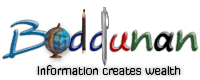हिन्दी में इस अनुच्छेद, तो कृपया यहाँ क्लिक करें पढ़ने के लिए.
Writing articles was a tough task few days before. But now it is made it easier by Google. You can write in your native language as easy as you type in English.
Now boddunan.com is supporting the articles to be written in Hindi & Telugu and are eligible for cash rewards as well. We will add support for more languages in the future.
So you need not know hi-fi English to earn money from boddunan.com, all you need is ability express your views on the subject in your language and a fair presentation skills. So read on to know about how to post articles in your native language.
Step 1: This is the one time process to be followed in order to enable language that you want to write from your computer. This step is fairly simple. You need to create a bookmark-let for the language you wish to write. Below are the bookmark-let links and procedure to be followed.
For Internet Explorer Users
- Right click on the language link provided above and click "Add to Favorites" option from the menu.
- Click "Yes" for the security message shown by Internet Explorer.
- Choose "Links" as the directory where the bookmark-let should be created and click Add.
- Now you should see the link for the language on your browser's Links toolbar. If the toolbar is not visible, right click on the toolbar and select "Links" option to enable it.
- Please unlock the toolbar if it is locked by deselecting "Lock toolbars" option before doing the above step. Otherwise, the toolbar will not be displayed.
- Right click on the language link provided above and click "Bookmark This Link" option from the menu.
- Choose "Bookmarks Toolbar" in the "Folder" option and click "Done"
- Now you can see the language link in your browser bookmarks toolbar. If the toolbar is not visible, please right-click on the empty space next to "Help" menu and click on the "Bookmarks Toolbar" option.
For Chrome Users
- Press Ctrl+B so that the Bookmarks toolbar is always visible.
- Drag the language link provided above to the bookmarks toolbar using your mouse.
- Click "Submit an Article" link in the main menu of boddunan.com. You will be taken to the article submission form.
- Now click on "show/hide" link located right above the editor buttons. This action will remove all buttons on the editor's toolbar. You need not worry about them, you can enable the buttons later if you want.
- Now click on the language link that you have created in bookmarks toolbar in Step 1.
- That's all. The language will automatically loads and you can see the corresponding language icon in the text area to type your content. The content area that you will type will have the corresponding language letter such as అ for Telugu अ for Hindi.
- Now you are ready to type in your native language. Just type the words of your native language in English. For example type "hindi" and press space key and it will automatically converted to "हिंदी". If you find the translation was not done correctly, just click on the word and you will get the suggestions for right word.
IMPORTANT NOTE: Clicking "show/hide" link will show you the HTML source and not the normal text as you type in the editor when buttons are removed and formatted text in normal mode. So be careful while editing the HTML tags. Better avoid editing HTML tags and simply type your language content and switch back to normal mode and then format the content as you wish.
After formatting your content if you need to add some more content, add content at the appropriate place and switch to normal mode and format the content again.
So go ahead and add articles in your native language and Earn Money.